Laser cutting from the command line
One of NYCR’s most popular weekly events is Lunar Laser Mondays using our Epilog mini-35 laser cutter. The only supported system is Windows with CorelDRAW and Epilog’s closed source driver, which doesn’t seem right for a hackerspace. Luckily, AS220 Labs has figured out how to talk to the Epilog using PJL. I’ve written a command line tool, epilog, that will translate the Postscript file into commands for the cutter.
There are a few differences from Epilog’s driver — the most significant is that with the epilog command line tool the home position is always the upper right of the page, not the center of the bounding box as in the Windows printer driver version. The other major difference is that the lines to be cut are distinguished by color, not width: anything that is #FF0000 will be translated into a vector cut.
To use it from inkscape you will need to write out a PDF file by selecting “Print to file” and writing the output.pdf file. Then you can run it through the tool like this:
epilog --printer 192.168.3.4 --dpi 300 --raster-power 80 --raster-speed 100 --name "epilog test" output.pdf
One of the next steps is to build a set of presets for different materials and typical work flows (fast vector pass with no power to see outlines, raster only, vector only, etc). The ability to automate these common steps in scripts will really make it easier for repeat jobs.
There is no man page yet. Until then, here’s the description of the options:
Usage: epilog [options] < file.pdf Options: -p | --printer ip IP address of printer -P | --preset name Select a default preset -a | --autofocus Enable auto focus -n | --job Jobname Set the job name to display Raster options: -d | --dpi 300 Resolution of raster artwork -R | --raster-power 0-100 Raster power -r | --raster-speed 0-100 Raster speed -m | --mode mono/grey/color Mode for rasterization (default mono) -s | --screen-size N Photograph screen size (default 8) Vector options: -V | --vector-power 0-100 Vector power -v | --vector-speed 0-100 Vector speed -f | --frequency 10-5000 Vector frequency
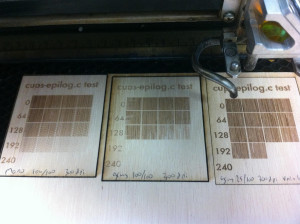
[…] ink), so the low speed is to ensure that the laser cutter’s steppers make smooth lines. I use my own GPL’ed epilog driver to give me better control over the cutting versus etching, but this should work fine with Corel as […]
[…] I finished the layout, I sent it to the laser with my epilog program using the command […]